
Due Date
Mon Feb 8th, 11:59pm
Overview
In this project, you will implement a simple software rasterizer that draws points, lines, triangles, and bitmap images. When you are done, you will have a viewer that supports the basic features of the Scalable Vector Graphics (SVG) format that is now widely used on the internet.
Getting started
We will be distributing assignments with git. You can find the repository for this assignment at http://462cmu.github.io/asst1_drawsvg/. If you are unfamiliar with git, here is what you need to do to get the starter code:
$ git clone https://github.com/462cmu/asst1_drawsvg.git
This will create a asst1_drawsvg folder with all the source files.
Build Instructions
In order to ease the process of running on different platforms, we will be using CMake for our assignments. You will need a CMake installation of version 2.8+ to build the code for this assignment. The GHC 5xxx cluster machines have all the packages required to build the project. It should also be relatively easy to build the assignment and work locally on your OSX or Linux. Building on Windows is currently not supported, but the project can be run by SSH'ing through Andrew Linux using MobaXterm.
If you are working on OS X and do not have CMake installed, we recommend installing it through Macports:
sudo port install cmake
Or Homebrew:
brew install cmake
To build your code for this assignment:
- Create a directory to build your code:
$ cd p1 && mkdir build && cd build
- Run CMake to generate makefile:
$ cmake ../src
- Build your code:
$ make
- Install the executable to your project root directory:
$ make install
Using the Mini-SVG Viewer App
When you have successfully built your code, you will get an executable named drawsvg. The drawsvg executable takes exactly one argument from the command line. You may load a single SVG file by specifying its path. For example, to load the example file svg/basic/test1.svg :
./drawsvg ../svg/basic/test1.svg
When you first run the application, you will see a picture of a flower made of a bunch of blue points. The starter code that you must modify is drawing these points. Now press the R key to toggle display to the staff's reference solution to this assignment. You'll see that the reference differs from "your solution" in that it has a black rectangle around the flower. (This is because you haven't implemented line drawing yet!)
While looking at the reference solution, hold down your primary mouse button (left button) and drag the cursor to pan the view. You can also use scroll wheel to zoom the view. (You can always hit SPACE to reset the viewport to the default view conditions). You can also compare the output of your implementation with that of the reference implementation. To toggle the diff view, press D. We have also provided you with a "pixel-inspector" view to examine pixel-level details of the currently displayed implementation more clearly. The pixel inspector is toggled with the Z key.
For convenience, drawsvg can also accept a path to a directory that contains multiple SVG files. To load files from svg/basic:
./drawsvg ../svg/basic
The application will load up to nine files from that path and each file will be loaded into a tab. You can switch to a specific tab using keys 1 through 9.
Summary of Viewer Controls
A table of all the keyboard controls in the draw application is provided below.
| Command | Key |
|---|---|
| Go to tab | 1 ~ 9 |
| Switch to hw renderer | H |
| Switch to sw renderer | S |
| Toggle sw renderer impl (student soln/ref soln) | R |
| Regenerate mipmaps for current tab (student soln) | ; |
| Regenerate mipmaps for current tab (ref soln) | ' |
| Increase samples per pixel | = |
| Decrease samples per pixel | - |
| Toggle text overlay | ` |
| Toggle pixel inspector view | Z |
| Toggle image diff view | D |
| Reset viewport to default position | SPACE |
What You Need to Do
The assignment is divided into eight major tasks, which are described below in the order the course staff suggests you attempt them. You are of course allowed to do the assignment in any order you choose. Although you have nearly 2.5 weeks to complete this assignment, the assignment involves significant implementation effort. Also, be advised that meeting the requirements of later tasks may involve restructuring code that you implemented in earlier ones. In short: you are highly advised to aim to compete the first three tasks in the first week of the assignment.
NOTE: Tasks 4-6 depend on concepts that will be discussed in Lectures 4 and 5, so it is not expected that you understand those requirements at the time this assignment is released.
Getting Acquainted with the Starter Code
Before you start, here are some basic information on the structure of the starter code.
Most of your work will be constrained to implementing part of the class SoftwareRendererImp in software_renderer.cpp. The most important method is draw_svg which (not surprisingly) accepts an SVG object to draw. An SVG file defines its canvas (which defines a 2D coordinate space), and specifies a list of shape elements (such as points, lines, triangles, and images) that should be drawn on that canvas. Each shape element is has a number of style parameters (e.g., color) as well as a modeling transform used to determine the element's position on the canvas. You can find the definition of the SVG class (and all the associated SVGElements) in svg.h. Notice that one type of SVGElement is a group that itself contains child elements. Therefore, you should think of an SVG file as defining a tree of shape elements. (Interior nodes of the tree are groups, and leaves are shapes.)
Another important method on the SoftwareRendererImp class is set_render_target(), which provides your code a buffer corresponding to the output image (it also provides width and height of the buffer in pixels, which are stored locally as target_w and target_h). This buffer is often called the "render target" in many applications, since it is the "target" of rendering commands. We use the term pixel here on purpose because the values in this buffer are the values that will be displayed on screen. Pixel values are stored in row-major format, and each pixel is an 8-bit RGBA value (32 bits in total). Your implementation needs to fill in the contents of this buffer when it is asked to draw an SVG file.
set_render_target() is called whenever the user resizes the application window.
A Simple Example: Drawing Points
You are given starter code that already implements drawing of 2D points. To see how this works, begin by taking a look at draw_svg() software_renderer.cpp. The method accepts an SVG file, and draws all elements in the SVG file via a sequence of calls to draw_element(). For each element draw_element() inspects the type of the element, and then calls the appropriate draw function. In the case of points, that function is draw_point().
The position of each point is defined in a local coordinate frame, so draw_point() first transforms the input point into its screen-space position (see line p_screen = transform(p)). This transform is set at the beginning of draw_svg(). In the starter code, this transform converts from the svg canvas' coordinate system to screen coordinates. You will need to handle more complex transforms to support more complex SVG files and implement mouse viewing controls later in the assignment.
The function rasterize_point() is responsible for actually drawing the point. In this assignment we define screen space for an output image of size (target_w, target_h) as follows:
-
(0, 0)corresponds to the top-left of the output image -
(target_w, target_h)corresponds to the bottom-right of the output image - Please assume that screen sample positions are located at half-integer coordinates in screen space. That is, the top-left sample point is at coordinate (0.5, 0.5), and the bottom-right sample point is at coordinate (target_w-0.5, target_h-0.5).
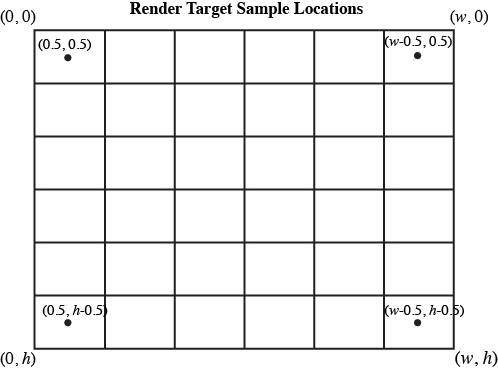
To rasterize points, we adopt the following rule: a point covers at most one screen sample: the closest sample to the point in screen space. This is implemented as follows, assuming (x, y) is the screen-space location of a point.
int sx = (int) floor(x);
int sy = (int) floor(y);
Of course, the code should not attempt to modify the render target buffer at invalid pixel locations.
if ( sx < 0 || sx > target_w ) return;
if ( sy < 0 || sy > target_h ) return;
If the points happen to be on screen, we fill in the pixel with the RGBA color associated with the point.
render_target[4 * (sx + sy * target_w) ] = (uint8_t) (color.r * 255);
render_target[4 * (sx + sy * target_w) + 1] = (uint8_t) (color.g * 255);
render_target[4 * (sx + sy * target_w) + 2] = (uint8_t) (color.b * 255);
render_target[4 * (sx + sy * target_w) + 3] = (uint8_t) (color.a * 255);
At this time the starter code does not correctly handle transparent points. We'll come back to this later.
Now that you understand the basics of drawing elements, let's get to work actually drawing more interesting elements than points!
Task 1 : Warm Up: Drawing Lines
In this task you will add line drawing functionality by implementing the function rasterize_line() in software_renderer.cpp.
In Lecture 2, we discussed a few ways to think about rasterizing a line. (Recall we talked about possible rules for what samples are considered to be "covered" by the line, and we discussed algorithms for efficiently determining what samples meet that criteria. Since line drawing is very well documented on the web (and this is just a warm up exercise), you may consult the web and use any algorithm you wish. However, your solution should:
- Handle non-integer vertex coordinates passed to
rasterize_line(). - Handle lines of any slope.
- Perform work proportional to the length of the line (methods that perform work for every pixel on screen or for all samples in the bounding box of the line are not acceptable solutions).
We encourage you to start with an implementation of Bresenham's algorithm and then, if you wish, continue on with implementations that improve quality (e.g., draw smooth lines) or optimize drawing performance.
When you are done, your solution should be able to correctly render basic/test2.svg.
Possible Extra Credit Extensions:
If you compare your initial Bresenham results with the reference implementation, you will notice that the reference solution generates smooth lines. For example, you could modify your Bresenham implementation to perform Xiaolin Wu's line algorithm.
Add support for specifying a line width.
Improve performance: make your line rasterizing algorithm very, very fast.
Task 2: Drawing Triangles
In this task, you will implement rasterize_triangle() in software_renderer.cpp.
Your implementation should:
Sample triangle coverage using the methods discussed in Lecture 3. While in Task 1 you were given choice in how you defined the outputs of line drawing, there is an exact solution to the problem of sampling triangle coverage. The position of screen sample points--at half-integer coordinates in screen space--was described above.
To receive full credit in Task 2 your implementation should assume that a sample point on a triangle edge is covered by the triangle. Your implementation DOES NOT need to respect the triangle "edge rules" to avoid "double counting" as discussed in class. (but we encourage you to try!)
Your implementation should use an algorithm that is more work efficient than simply testing all samples on screen. To receive full credit it should at least constrain coverage tests to samples that lie within a screen-space bounding box of the triangle. However, we encourage exploration of even more efficient implementations, such as ones that employ "early out" optimizations discussed in lecture.
When a triangle covers a sample, you should write the triangle's color to the location corresponding to this sample in
render_target.
Once you have successfully implemented triangle drawing, you will able to draw a large number of examples. When loading an SVG, the provided code triangulates convex polyhedra into a list of triangles for you, so by implementing support for rasterizing triangles, the viewer now supports drawing any of these shapes as well. (When parsing the SVG, we convert rectangles and polygons specified in the file into lists of triangles.)
When you are done, you should be able to draw basic/test3.svg, basic/test4.svg, and basic/test5.svg.
Possible extra credit extensions:
- Improve performance: make your triangle rasterizer very, very fast.
Task 3: Anti-Aliasing Using Supersampling
This part of the assignment requires only knowledge of concepts from Lectures 1, 2, and 3.
In this task, you will extend your rasterizer to anti-alias triangle edges via supersampling. In response to the user changing the screen sampling rate (the = and - keys), the application will call set_sample_rate() . The parameter sample_rate defines the sampling rate in each dimension, so a value of 2 would correspond to a sample density of 4 samples per pixel. In this case, the samples lying within the top-left pixel of the screen would be located at locations (0.25, 0.25), (0.75, 0.25), (0.25, 0.75), and (0.75, 0.75).
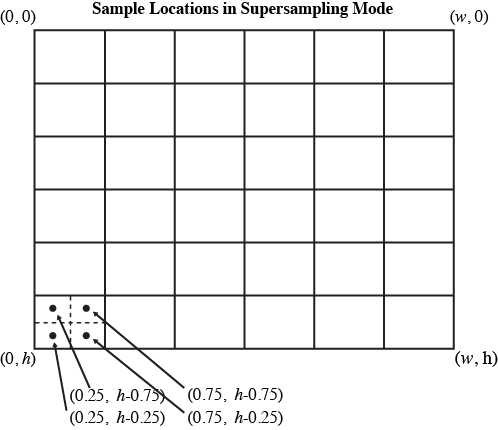
It's reasonable to think of supersampled rendering as rendering an image that is sample_rate times larger than the actual output image in each dimension, then resampling the larger rendered output down to the screen sampling rate after rendering is complete. To help you out, here is a sketch of an implementation. Note: If you implemented your triangle rasterizer in terms of sampling coverage in screen-space coordinates (and not in terms of pixels), then the code changes to support supersampling should be fairly simple for triangles:
When rasterizing primitives such as triangles, rather than directly updating
render_target, your rasterization should update the contents of a larger buffer (perhaps call itsupersample_target) that holds the per-super-sample results. Yes, you will have to allocate/free this buffer yourself. Question: when is the right time to perform this allocation in the code?After rendering is complete, your implementation must resample the supersampled results buffer to obtain sample values for the render target. This is often called "resolving" the supersample buffer into the render target. Please implement resampling using a simple unit-area box filter.
Note that the functionSoftwareRendererImp::resolve()is called bydraw_svg()after the SVG file has been drawn. Thus it's a very convenient place to perform resampling.You may need to take additional action in
SoftwareRendererImp::clear_target()in supersampling mode.
When you are done, try increasing the supersampling rate in the viewer, and bask in the glory of having much smoother triangle edges.
Also observe that after enabling supersampled rendering, something might have gone very wrong with the rasterization of points and lines. (Hint: they probably appear to get thinner!) Please modify your implementation of rasterizing points and lines so that supersampled rendering of these primitives preserves their thickness across different supersampling rates. (A solution that does not anti-alias points and lines is acceptable.)
Possible Extra Credit Extensions:
Implement Morphological anti-aliasing (MLAA), rather than supersampling. It's shocking how well this works. MLAA is a technique used throughout the gaming community to avoid the high cost of supersampling but still avoid objectionable image artifacts caused by aliasing. (A more advanced version of MLAA is here).
Implement jittered sampling to improve image quality when supersampling.
Implement higher quality resampling filters than a box and analyze their impact on image quality.
Task 4: Implementing Modeling and Viewing Transforms
Part 1: Modeling Transforms
This part of the assignment assumes knowledge of concepts in Lecture 4.
In Lecture 3 and Lecture 4 we discussed how it is common (and often very useful) to describe objects and shapes in their own local coordinate spaces and then build up more complicated objects by positioning many individual components in a single coordinate space. In this task you will extend the renderer to properly interpret the hierarchy of modeling transforms expressed in SVG files.
Recall that an SVG object consists of a hierarchy of shape elements. Each element in an SVG is associated with a modeling transform (see SVGElement.transform in svg.h) that defines the relationship between the object's local coordinate space and the parent element's coordinate space. At present, the implementation of draw_element() ignores these modeling transforms, so the only SVG objects your renderer has been able to correctly draw were objects that contained only identity modeling transforms.
Please modify draw_svg() and draw_element() to implement the hierarchy of transforms specified in the SVG object. (Yes, this is a simple task that should involve no more than a few lines of code.)
When you are done, you should be able to draw basic/test6.svg.
Part 2: Viewing Transform
Notice the staff reference solution supports image pan and zoom behavior (drag the mouse to pan, use the scroll wheel to zoom). To implement this functionality in your solution, you will need to implement ViewportImp::set_viewbox() in viewport.cpp.
A viewport defines a region of the SVG canvas that is visible in the app. When the application initially launches, the entire canvas is in view. For example, if the SVG canvas is of size 400x300, then the viewport will initially be centered on the center of the canvas, and have a vertical field of view that spans the entire canvas. Specifically, the member values of the Viewport class will be: x=200, y=150, span=150.
When user actions require the viewport be changed, the application will call update_viewbox() with the appropriate parameters. Given this change in view parameters, you should implement set_viewbox() to compute a transform canvas_to_norm based on the new view parameters. This transform should map the SVG canvas coordinate space to a normalized space where the top left of the viewport region maps to (0,0) and the bottom right maps to (1, 1). For example, for the values x=200,y=150, span=10, then SVG canvas coordinate (190, 140) transforms to normalized coordinate (0, 0) and canvas coordinate (210, 160) transforms to (1, 1).
Once you have correctly implemented set_viewbox(), your solution will respond to mouse controls in the same way as the reference implementation.
Task 5: Drawing Scaled Images
This part of the assignment requires knowledge of concepts in Lecture 5.
In this task, you will implement rasterize_image() in software_renderer.cpp.
To keep things very simple, we are going to constrain this problem to rasterizing image elements that are positioned on the SVG canvas via translations and scaling, but not rotations. Therefore, rasterize_image() should render the specified image into an axis-aligned rectangle on screen whose top-level coordinate is (x0, y0) and whose bottom-right coordinate is (x1, y1). Your implementation should adhere to the following specification:
The image element should cover all screen samples inside the specified rectangle.
For each image, texture space spans a [0-1]^2 domain as described in class. That is, given the example above, the mapping from screen-space to texture-space is as follows:
(x0, y0)in screen space maps to image texture coordinate(0, 0)and(x1, y1)maps to(1, 1).You may wish to look at the implementation of input texture images in
texture.h/.cpp. The classSampler2Dprovides skeleton of methods for nearest-neighbor (sampler_nearest()), bilinear (sampler_bilinear()), and trilinear filtering (sample_trilinear()). In this task, for each covered sample, the color of the image at the specified sample location should be computed using bilinear filtering of the input texture. Therefore you should implementSampler2D::sampler_bilinear()intexture.cppand call it fromrasterize_image(). (However, we recommend first implementingSampler2D::sampler_nearest()-- as nearest neighbor filtering is simpler and will be given partial credit.)As discussed in class, please assume that image pixels correspond to samples at half-integer coordinates in texture space.
The
Texturestruct stored in theSampler2Dclass maintains multiple image buffers corresponding to a mipmap hierarchy. In this task, you will sample from level 0 of the hierarchy:Texture::mipmap[0].
When you are done, you should be able to draw basic/test7.svg.
Task 6: Anti-Aliasing Image Elements Using Trilinear Filtering
This part of the assignment requires knowledge of concepts in Lecture 5.
In this task you will improve your anti-aliasing of image elements by adding trilinear filtering. This will involve generating mipmaps for image elements at SVG load time and then modifying your sampling code from Task 5 to implement trilinear filtering using the mipmap. Your implementation is only required to work for images that have power-of-two dimensions in each direction.
To generate mipmaps, you need to modify code in
Sampler2DImp::generate_mips()in texture.cpp. Code for allocating all the appropriate buffers for each level of the mipmap hierarchy is given to you. However, you will need to populate the contents of these buffers from the original texture data in level 0. Your implementation can assume that all input texture images have power of two dimensions. (But it should not assume inputs images are square.)Then modify your implementation of
rasterize_image()from Task 5 to perform trilinear filtered sampling from the mipmap. Your implementation will first need to compute the appropriate level at which to sample from the mip-hierarchy. Recall from class that as image elements shrink on screen, to avoid aliasing the rasterizer should sample from increasingly high (increasing prefiltered) levels of the hierarchy.
At this point, zooming in and out of your image should produce nicely filtered results!
Task 7: Alpha Compositing
Up until this point your renderer was not able to properly draw semi-transparent elements. Therefore, your last programming task in this assignment is to modify your code to implement Simple Alpha Blending in the SVG specification.
While the application will always clear the render target buffer to the canvas color at the beginning of a frame to opaque white ((255,255,255,255) in RGBA) before drawing any SVG element, your transparency implementation should make no assumptions about the state of the target at the beginning of a frame.
When you are done, you should be able to correctly draw the tests in /alpha.
Task 8: Draw Something!!!
Now that you have implemented a few basic features of the SVG format, it is time to get creative and draw something! You can create an SVG file in popular design tools like Adobe Illustrator or Inkscape and export SVG files. However, be aware that our starter code and your renderer implementation only support a subset of the features defined in the SVG specification, and these applications may not always encode shapes with the primitives we support. (You may need to convert complicated paths to the basic primitives in these tools.) Also, it is not very hard to write SVG files directly since they are just XML files.
Going Further: Tasks that May Potentially Win You Extra Credit:
Implement More Advanced Shapes
We have provided you with a couple of examples of subdividing complex, smooth complex shapes into much simpler triangles in /subdiv. Subdivision is something you will dig into in great detail in the next assignment. You can see subdivision in action as you step though the test files we provided.
In addition to what you have implemented already, the SVG Basic Shapes also include circles and ellipses. We may support these features by converting them to triangulated polygons. But if we zoom in on the edges, there will be a point at which the approximation breaks down and the image no longer will look like a smooth curve. Triangulating more finely can be costly as a large number of triangles may be necessary to get a good approximation. Is there a better way to sample these shapes? For example, implement drawEllipse in drawsvg.cpp
Improving Performance
Achieving high performance is critical in many graphics applications. The staff is very interested in who can generate the fastest renderer in the class! Using multi-core or SIMD parallelism is absolutely fair game.
Grading
Your code must run on the GHC 5xxxx cluster machines as we will grade on those machines. Do not wait until the submission deadline to test your code on the cluster machines. Keep in mind that there is no perfect way to run on arbitrary platforms. If you experience trouble building on your computer, while the staff may be able to help, but the GHC 5xxx machines will always work and we recommend you work on them.
Each task will be graded on the basis of correctness. You are not expected to completely reproduce the reference solution pixel-by-pixel as slight differences in implementation strategy or even the order of floating point arithmetic will causes differences, but your solution should not be very far off. (While we provide a diff view in the application to help you debug, we will mostly be using it as a reference when we grade your code.) If you have any questions about whether your implementation is "sufficiently correct", just ask.
The assignment consists of a total of 100 pts. The point breakdown is as follows:
- Task 1: 5
- Task 2: 20
- Task 3: 20
- Task 4: 10
- Task 5: 15
- Task 6: 20
- Task 7: 5
- Task 8: 5
Handin Instructions
Your handin directory is on AFS under:
/afs/cs/academic/class/15462-s16-users/ANDREWID/asst1/
or
/afs/cs/academic/class/15662-s16-users/ANDREWID/asst1/
Note that you may need to create the asst1 directory yourself. All your files should be placed there. Please make sure you have a directory and are able to write to it well before the deadline; we are not responsible if you wait until 10 minutes before the deadline and run into trouble. Also, you may need to run aklog cs.cmu.edu after you login in order to read from/write to your submission directory.
You should submit all files needed to build your project, this include:
- The
srcfolder with all your source files - The
svgfolder with only the SVG you created for task 8
Please do not include:
- The
buildfolder - Executables
- Any additional binary or intermediate files generated in the build process.
You should include a README file (plaintext or pdf) if you have implemented any of the extra credit features. In your REAME file, clearly indicate which extra credit features you have implemented. You should also briefly state anything that you think the grader should be aware of.
Do not add levels of indirection when submitting. And please use the same arrangement as the handout. We will enter your handin directory, and run:
cd build && rm -rf * && cmake ../src && make
and your code should build correctly. The code must compile and run on the GHC 5xxx cluster machines. Be sure to check to make sure you submit all files and that your code builds correctly.
Friendly Advice from your TAs
As always, start early. There is a lot to implement in this assignment, and no official checkpoint, so don't fall behind!
Be careful with memory allocation, as too many or too frequent heap allocations will severely degrade performance.
Make sure you have a submission directory that you can write to as soon as possible. Notify course staff if this is not the case.
While C has many pitfalls, C++ introduces even more wonderful ways to shoot yourself in the foot. It is generally wise to stay away from as many features as possible, and make sure you fully understand the features you do use.